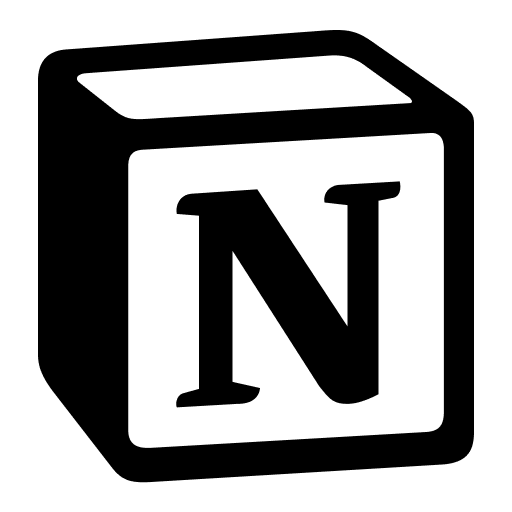Tracking orders is now super easy with our newly enhanced E-commerce OS! Our team has come up with a streamlined solution by dividing the order management process into two distinct parts: Main Orders and Order Items. This approach helps keep everything organized from the moment an order is placed until it is fulfilled, making it easier to manage finances and ensure delivery down to the last customer review.
Why This Matters
In e-commerce, an order can consist of multiple items. Managing these items separately allows for better tracking and organization. This method helps you:
- Easily track each item within an order.
- Manage inventory more efficiently.
- Simplify financial tracking and reconciliation.
- Ensure accurate and timely deliveries.
- Provide better customer service and review management.
Implementation Steps
Here's how we implemented this efficient system using two databases in Notion:
1. Create the Main Orders Database
Purpose: To track overall orders, their statuses, and associated customer information.
Key Properties:
- Order ID: Unique identifier for each order.
- Customer: Link to the customer who placed the order.
- Order Date: Date when the order was placed.
- Status: Current status of the order (e.g., Pending, Shipped, Delivered).
- Total Amount: Total cost of the order.
- Linked Order Items: Relation to the Order Items database.
2. Create the Order Items Database
Purpose: To track individual items within each order.
Key Properties:
- Item ID: Unique identifier for each item.
- Order ID: Relation to the corresponding Main Order.
- Product Name: Name of the product.
- Quantity: Number of units ordered.
- Price per Unit: Cost of each unit.
- Total Price: Total cost for the quantity of this item (calculated as Quantity x Price per Unit).
3. Link the Databases
Purpose: To establish a relationship between Main Orders and Order Items for seamless data management.
Steps:
- In the Main Orders database, add a property of type "Relation" and link it to the Order Items database.
- In the Order Items database, add a property of type "Relation" and link it to the Main Orders database.
Outcome: This allows you to see all items associated with a specific order directly from the Main Orders database, and vice versa.
4. Set Up Rollups for Aggregated Data
Purpose: To aggregate and display key information from the Order Items database in the Main Orders database.
Steps:
- In the Main Orders database, add a property of type "Rollup."
- Select the relation to the Order Items database and choose the property to aggregate (e.g., Total Price).
- Choose the aggregation method (e.g., Sum).
Example: In the Main Orders database, you can have a rollup that sums the total prices of all linked order items, providing the overall order total.
Conclusion
By dividing order management into Main Orders and Order Items, we've made the process more efficient and organized. This setup allows you to manage each aspect of an order separately, from individual items to overall order status and customer details. The result is a streamlined workflow that enhances inventory management, financial tracking, and customer satisfaction.
We hope this solution will benefit many SMEs and help them in Boosting their Business 🚀
Try our E-commerce OS Notion Template by Prodify today!
/w=3840,quality=90,fit=scale-down)
We’re Prodify.
If you have any questions, feel free to email us at [email protected]. We would love to connect with you ❤️
Twitter Instagram LinkedIn
Notion Consultancy
Services
Clients
About Us
Notion Marketplace
Notion Templates
Learn Notion
Notion Tools
Links
Get Notion
Notion Templates by Prodify
Blog
Connect with us