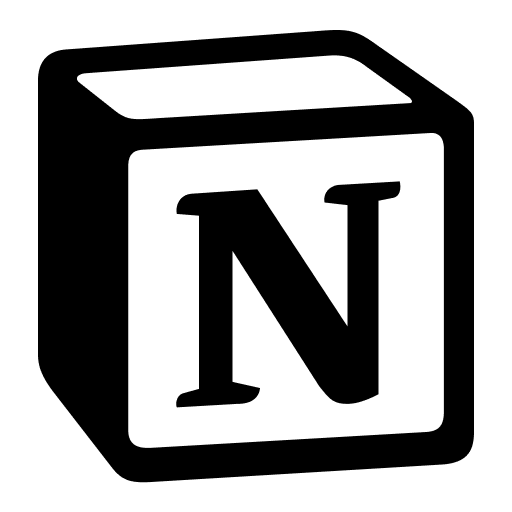Introduction:
Selling Notion templates on Gumroad is a great opportunity for creators.
The pre-requisite of this guide is that you already have created your notion template.
Benefits of Gumroad:
Easysetup- Customisable
Productlistings - Built-in tools for
Payouts - Tracking sales, setting up payment plans, and offering
discountsand promotions - Know your
Audience(Customers & Followers) - Earn as an
affiliate - Connect with your Customers by
Postsand interacting at certain instants - Why choose Gumroad ?
Setup your Products on Gumroad:
Gumroad has primarily 4 sections while setting up a product.
- Product
- Content
- Checkout
- Share

a. Product
Product Section Covers following parts:
1. Name:
< Add name of your Product here >
2. Description:
Now, In description, we can add following options to explain the product to user:
Heading (Important)
Description (Important)
What’s inside / What you’ll get? (Important)
Intended Audience?
How to use this template / How does it work? (Important)
Walkthrough Guide
FAQs (Important)
This template is part of? (Optional)
Release Notes (Optional)
Who am I / Who are we? (Optional)
Testimonials (Optional)
3. Cover:
This part can have single or multiple cover photos. They really make or break the decision of visitor. So make sure the pictures explain the product in an easy way. It can also have video links about the product (e.g. Youtube Video)
Example :
See screenshots of the following template here OR check the image below.
Sample cover photo(s)
4. Thumbnail
Thumbnail appears in the Gumroad Library, Discover and Profile pages.
Your image should be square, at least 600x600px, and JPG, PNG or GIF format.
Example:
Check thumbnails of the following templates here OR check the image below.
Sample thumbnail
5. Call to action & Summary
- CTA : This is the text on the buy button. Keep it as engaging as you can.
- Summary: A summary below CTA to explain about the product
6. Additional Details
These are important parameters about the product you are selling. Can contain features, and other properties related to the product.
Example:
Access | Lifetime |
Updates | Included |
Software | Notion |
7. Pricing
Gumroad offers several pricing features for products that you sell on the platform. Here are some of the key pricing options you can use:
- Fixed price: You can set a fixed price for your Notion template, such as $9.99 or $14.99, and customers will pay that amount to purchase it. This pricing option is a good choice if you want to set a clear, consistent price for your product.
- Pay-what-you-want: Alternatively, you could use the pay-what-you-want pricing feature to allow customers to choose their own price for your Notion template. For example, you could set a minimum price of $4.99, but allow customers to pay more if they find your template particularly useful. This pricing option can be a good way to encourage more sales and give customers the flexibility to pay what they feel your template is worth.
- Variable pricing: You might consider offering different pricing tiers for your Notion templates, such as a basic version and a premium version with more advanced features. This allows you to offer more value to customers who are willing to pay more for your templates.
- Discounts: Finally, you can offer discounts on your Notion templates by creating coupon codes that customers can use at checkout. This can be a good way to reward loyal customers and encourage more sales.
8. Versions
The "Multiple Versions" feature allows you to sell different versions or variations of your product as separate offerings, all within the same product listing.
Each version can have its own price, description, and file attachment, so you can tailor the offering to the needs of your customers. This feature can help simplify your Gumroad storefront by allowing you to consolidate multiple product listings into a single page, and make it easier for customers to find and purchase the version of your product that they want
Example:
- You can sell single variant only
- You can sell 2 variants
- First : with less cost
- Second : with high cost that includes support
9. Settings
This provides some settings to have control on sales, quantity, license, etc.
b. Content
Mainly covers what user will get after buying / purchasing the product.
1. Rich UI Editor
In Gumroad's content section, you can put various things for a Notion template. Here are some examples of what you can include:
- Notion template : The primary content you will include in the content section is the actual Notion template.
- Images or videos: To help customers better understand your Notion template and how it works, you can include images or videos that show the template in action. Screenshots or screen recordings of the template in use can help customers visualise how it might work for their own needs.
- Written instructions or tutorials: In addition to visual content, you can include written instructions or tutorials to help customers get the most out of your Notion template. This might include step-by-step instructions on how to use the template, or tips and tricks for customising it to their needs.
- Additional resources: Depending on the type of Notion template you are selling, you might also include additional resources in the content section. For example, if you are selling a project management template, you might include links to helpful blog posts or other resources on project management.
- Support information: Finally, you can include information on how customers can get support if they have questions or issues with your Notion template. This might include an email address or a link to a support forum or FAQ page.
Example: It can be a button with Call to Action link to actual template.
2. Content Settings
This gives you the option to have same or different Content for the different versions of the product.
c. Checkout
“Checkout” part contains following when you create a product:
- Shipping information : Not required in case of notion templates
- Receipt : Customer can get a Receipt after they purchase the product.
- Set up discount codes and payment plans to incentivise sales and make your products more accessible by the following here
- Use Gumroad's analytics tools to track your sales and identify opportunities for optimisation.
Once you create the product, you can use following options in Checkout part:
1. Checkout Form:
Gumroad allows you to customize your checkout form by adding custom fields to collect additional information from your customers.
Here's how you can create custom fields and discount codes in Gumroad:
Step 1: Login to your Gumroad account and navigate to the "Products" tab.
Step 2: Select the product for which you want to create custom fields and click on the "Checkout" tab.
Step 3: Click on the "Custom Fields" button to add new fields to your checkout form.
Step 4: Choose the type of field you want to add, such as a text field or a dropdown menu.
Step 5: Set the label and placeholder text for your custom field.
Step 6: If you want to make the field required, check the "Required" box.
Step 7: Click on the "Save" button to add your custom field to the checkout form.
You can view all your custom fields in the "Custom Fields" tab under each product. You can also edit or delete existing fields by clicking on the corresponding buttons.
2. Discount:
Discounts are a powerful tool that can be used to incentivize potential customers to purchase your products. Here is a step-by-step guide on how to create and manage discounts in Gumroad:
Step 1: Login to your Gumroad account and navigate to the "Products" tab.
Step 2: Select the product for which you want to create a discount and click on the "Discounts" tab.
Step 3: Click on the "Create a Discount" button to start creating your discount.
Step 4: Choose the type of discount you want to offer, such as a percentage or a fixed amount off the purchase price.
Step 5: Set the discount amount and the duration of the discount.
Step 6: If you want to limit the number of times the discount can be used, you can set a "Max uses" limit.
Step 7: Finally, click on the "Create Discount" button to save your discount.
You can view all your discounts in the "Discounts" tab under each product. You can also edit or delete existing discounts by clicking on the corresponding buttons.
In summary, discounts and checkout forms are great tools to boost your sales and improve your customer experience. By offering discounts and collecting additional information from your customers, you can increase your conversion rates and build a loyal customer base.
d. Share
“Share” part contains following:
1. Social media links
- You can share on Facebook, Twitter or copy the Product URL to anywhere you want and share.
- Use email marketing to reach your existing audience and build your brand.
- Collaborate with other creators and influencers to expand your reach and attract new customers.
2. Gumroad Discover
Gumroad Discover recommends your products to prospective customers, helping you grow beyond your existing following and find even more people who care about your work.
It provides you following options.
- Select the Category to show your product on Gumroad Discover.
- Select multiple Tags
- Other options
3. Profile
This contains a checkbox if you wish to show your product on your Gumroad profile.
/w=3840,quality=90,fit=scale-down)
We’re Prodify.
If you have any questions, feel free to email us at [email protected]. We would love to connect with you ❤️
Twitter Instagram LinkedIn
Notion Consultancy
Services
Clients
About Us
Notion Marketplace
Notion Templates
Learn Notion
Notion Tools
Links
Get Notion
Notion Templates by Prodify
Blog
Connect with us